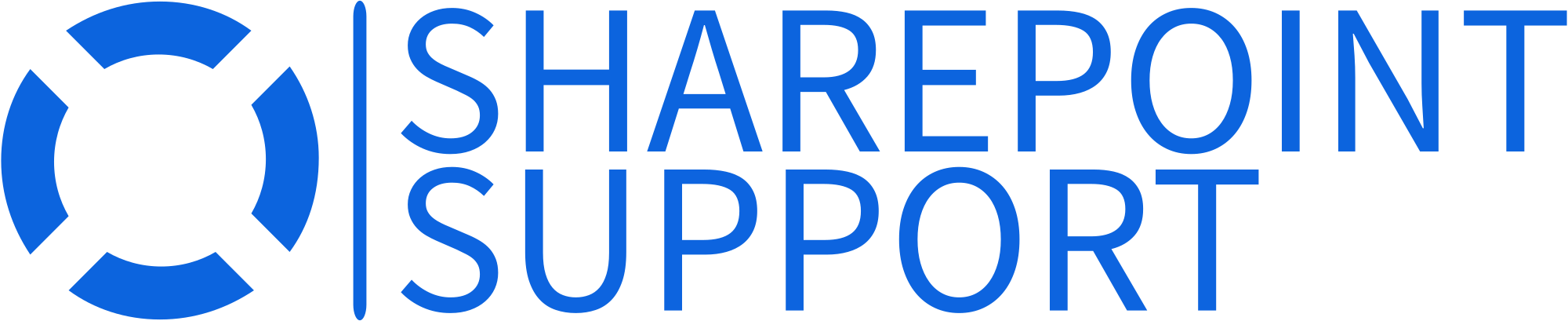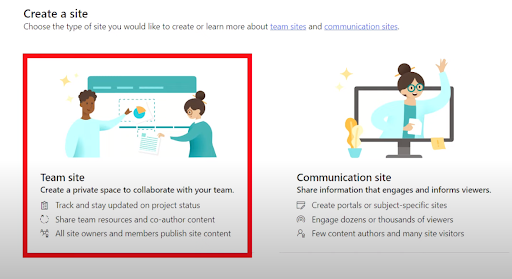If you’re looking to streamline workflow and boost productivity in your workspace, a project management tool like SharePoint is the way to go. SharePoint is an adaptable platform designed to simplify project management by offering numerous exceptional features.
That said, let’s explore what SharePoint is, some of its key functions, and how you can utilize the tool’s full potential in detail.
What is SharePoint Project Management?
SharePoint Project Management is a versatile web-based platform developed by Microsoft that can revolutionize project management processes for organizations. You can customize almost every element of this tool to ensure everything aligns with your business’s specific needs.
Additionally, SharePoint helps teams collaborate, share documents, track deadlines, and communicate in real time. This collaborative environment is created through project sites within SharePoint.
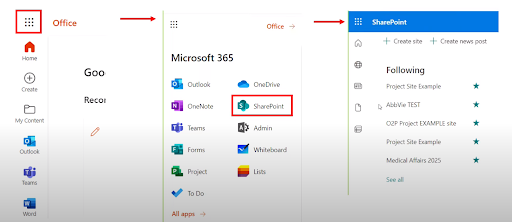
To make collaboration even more seamless, SharePoint integrates with various Microsoft products like Office and Power Apps. For instance, you can use the Microsoft Project for comprehensive project planning and tracking. At the same time, Power Apps lets you create custom forms and automate the workflows.
Why Should You Use SharePoint Project Management?
Here are some top reasons why you should try SharePoint Project Management for your business:
1. Customizable
With SharePoint, you can create custom project templates, workflows, and forms to match your specific project management needs. This flexibility helps your business design and implement solutions that align precisely with your requirements, leading to improved productivity.
2. Integration with Other Tools
SharePoint connects with various Microsoft apps like Teams, OneDrive, Exchange, Word, Excel, PowerPoint, and Outlook. These integrations boost productivity by letting your team access and share information effortlessly, collaborate in real time, and manage documents within the workspace.
3. Offers Numerous Security Settings
SharePoint packs a range of security settings, which is excellent for project management because it helps protect your sensitive data. With customizable permissions, encryption, and access controls, you can ensure that only authorized team members have access to specific project documents and information.
Key Features of SharePoint Project Management
Some essential features of SharePoint Project Management are discussed as follows:
1. One-Point Document Management
SharePoint’s Document Management feature is a game-changer as it lets you store, organize, and access all your project files in a single place. You won’t have to keep searching for documents you need through email attachments or scattered files. This feature keeps everything neat and accessible to simplify collaboration between team members.
2. Project Tracking
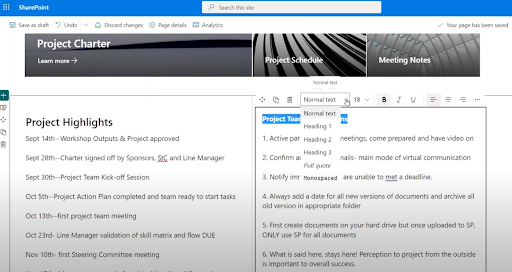
Project tracking is another important SharePoint feature that lets you monitor the progress of your projects stored in one central location. You can keep tabs on tasks, deadlines, and milestones to keep everything on track.
This feature simplifies project management by providing real-time updates about the project’s progress and ensuring nothing falls through the cracks. This way, it’s easier to meet project milestones easily.
3. Task Management
With its task management feature, SharePoint streamlines managing tasks within your projects. You can create, assign, and track tasks efficiently. It’s pretty much like a to-do list that everyone on your team can access and collaborate on. This feature keeps your team organized and ensures that tasks are completed on time to make project management smoother and more effective.
4. Workflow Automation
SharePoint’s workflow automation feature takes care of repetitive tasks. It automates processes, reduces errors, and saves time, making project management more efficient and less prone to mistakes. Also, it improves productivity and ensures tasks move smoothly from one stage to the next.
Different Elements of SharePoint Project Management
SharePoint has multiple key elements that work together to streamline project management. Here’s an overview of each of them:
SharePoint Lists – The lists include a collection of data that you can share with your team members.
SharePoint Web Parts – Web parts are custom components that let you interact with content on a SharePoint site. It includes displaying lists of documents, showing news articles, embedding videos, providing a calendar view, etc.
SharePoint Site – SharePoint sites are a central hub where lists and web parts are stored.
SharePoint Site Collection – Site collections are like folders that hold multiple sites. They allow the overseeing of several projects simultaneously, all neatly organized in one place.
How to Create and Use SharePoint Project Management
Creating a project management portal in SharePoint may seem hard at first. But if you follow these steps, it’ll be a breeze:
Step 1: Create Project Sites
Start by creating a Team Site for each project. Team Sites are connected to Microsoft 365 Group, and they make collaboration easier by using relevant tools like Teams, Planner, etc.
Step 2: Establish a Project Management Portal (PMO) Site
Next, create a PMO Communication Site to serve as the central hub for project managers and stakeholders. This site is visually appealing and acts as a centralized platform for project-related activities.
Step 3: Hub Registration
Register the PMO Communication Site as a Hub to enable a common search for all project sites. This is essential since project sites are independent entities.
Step 4: Associate Project Sites
Link project sites to the registered Hub Site to centralize project management.
Step 5: Create a Projects List
Develop a custom list to combine project sites and provide an overview of all projects. Include project names, hyperlinks to project sites, and other relevant metadata, like project status and deadlines.
Step 6: Create Project Site Template
Unfortunately, modern SharePoint doesn’t offer native site templates. If your project is simple, you can get away with manual setup. But for complex projects, you can use Site Scripts to automate the scripting process.
Step 7: Select a Task Management Tool
Choose between Planner, Project for the Web, or Microsoft Lists for task management. These tools offer modern alternatives to the classic Tasks Web Part in SharePoint. Though Planner currently doesn’t allow creating plan templates, it lets you conveniently duplicate plans from one Microsoft 365 Group to another.
Step 8: Customize Teams Template
Next, configure the Teams templates for communication. To do so, select the Teams app in the Microsoft 365 Admin Center. From there, create tailored templates for specific communication needs. Also, make use of custom channels, tabs, and apps to make your communication channel as effective as possible.
Step 9: Consider Metadata
Using metadata on Project Sites is a great way to keep things organized. It’s like putting labels on your project’s information to find them easily. There are different ways to do this, and one good way is by using the Content-Type Gallery in SharePoint Admin Center.
Step 10: Set Up Permissions
Last but not least, set up permissions based on your company’s needs. Usually, a few people with authorization can make changes to the main PMO Communication Sites, while others can only read. Each project site has its own rules, and you invite only those who need access.
Tips for Using SharePoint Project Management Effectively
To make the most out of SharePoint Project Management, you’ll need to follow some best practices for project handling, such as:
1. Assign Tasks to Particular Team Members
When managing a project with SharePoint, be sure to assign tasks to specific team members and set deadlines. It clarifies responsibilities.
When everyone knows what they need to do, the project runs smoother, and each team member can contribute effectively. Moreover, it prevents confusion and keeps everyone on track to meet project goals.
2. Keep Security in Mind
Another thing to remember when managing projects with SharePoint is security. It is crucial for safeguarding sensitive project information. Using SharePoint, you can use permission settings to control who can access what.
Only authorized team members should have permission to see and edit sensitive project data. Moreover, it’s worth keeping permissions up-to-date to ensure your data remains secure throughout your project’s lifecycle.
3. Promote Knowledge Sharing
To make your project productive for yourself and your team members, be sure to document lessons and best practices. SharePoint offers wiki and knowledge base features to let you store this valuable information.
Having this at hand benefits your future projects by providing a reference point. This way, it fosters organizational learning and prevents the same mistakes from happening again.
Conclusion
To sum up, SharePoint Project Management simplifies project organization by centralizing tasks, documents, and data in customizable lists and web parts. Its top features include easy document management, task tracking, workflow automation, and seamless integration with Microsoft apps.
Moreover, SharePoint streamlines project collaboration and improves productivity by providing a single, organized platform for project management tasks and data.