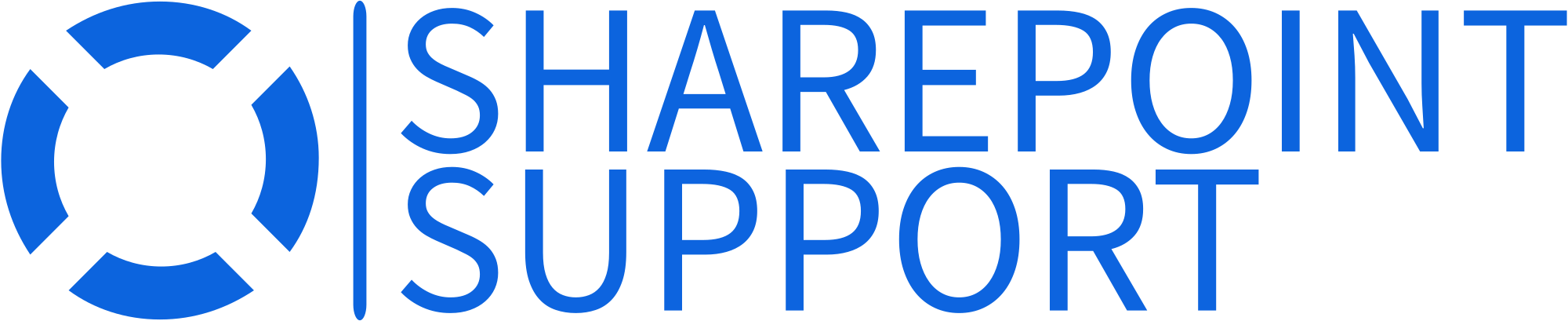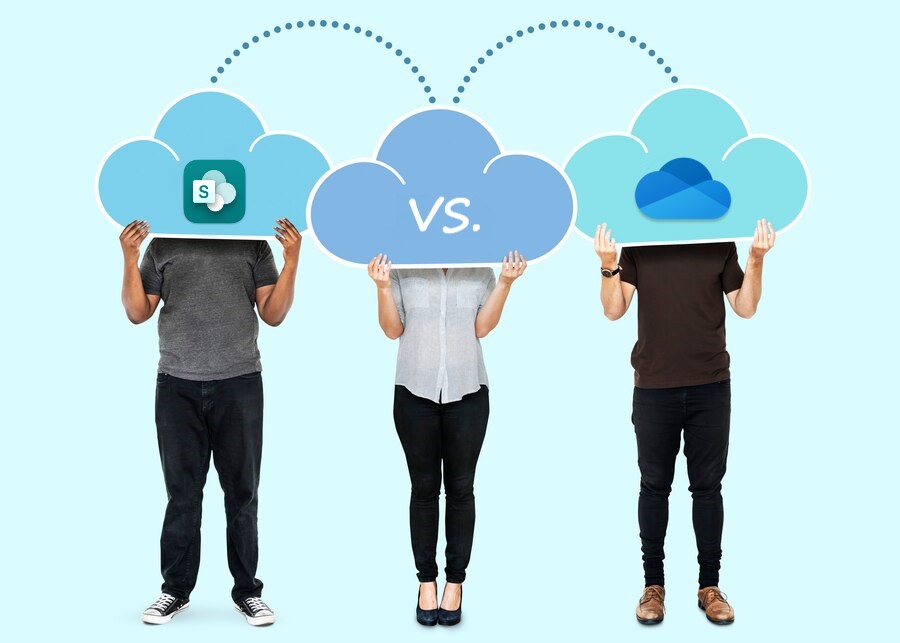
Both SharePoint and OneDrive hailed as leaders in cloud solutions, offer a suite of functionalities tailored to meet diverse business needs.
But the perennial question remains: which fits your enterprise best? As we delve deeper into their key features and unique selling points, it becomes clear that the right choice hinges on your specific requirements, organizational size, and long-term vision.
Let’s embark on a journey to understand the nuances of each platform and determine the optimal choice for your business’s bright future.
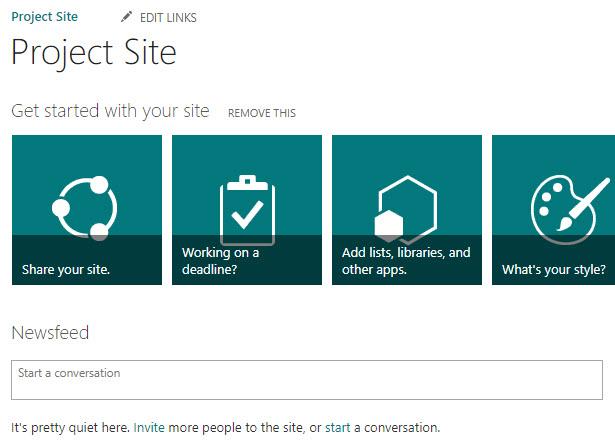
What is Sharepoint?
SharePoint is a versatile platform from Microsoft designed for collaboration, document management, and intranet creation. Primarily used by enterprises, it integrates seamlessly with Microsoft 365, offering advanced customization through features like workflows, web parts, and metadata.
With capabilities to create team sites, portals, and extranets, SharePoint supports both on-premises installations and cloud-based deployments.
Its powerful search, enterprise content management, and granular permissions make it an indispensable tool for businesses aiming for streamlined operations and cohesive teamwork.

What is OneDrive?
OneDrive, part of Microsoft’s cloud offerings, is an advanced file-hosting service enabling users to store, sync, and share files across devices.
Designed for both individual and business use, it integrates fluidly with Microsoft 365 applications. While offering on-demand file access and real-time collaboration on documents, OneDrive ensures data protection with advanced security measures.
Its differential sync capabilities, File Restore features, and robust API for developers further distinguish OneDrive as a premier choice for expert-level file management and collaboration.
Features & Benefits of SharePoint
SharePoint stands as a robust platform in Microsoft’s suite, designed to foster collaboration and streamline content management. Beyond its foundational attributes, SharePoint’s features offer enterprises multifaceted advantages, from enhancing team communication to implementing bespoke workflows.
Delving into its capabilities, we’ll unveil the profound benefits it brings to modern businesses.
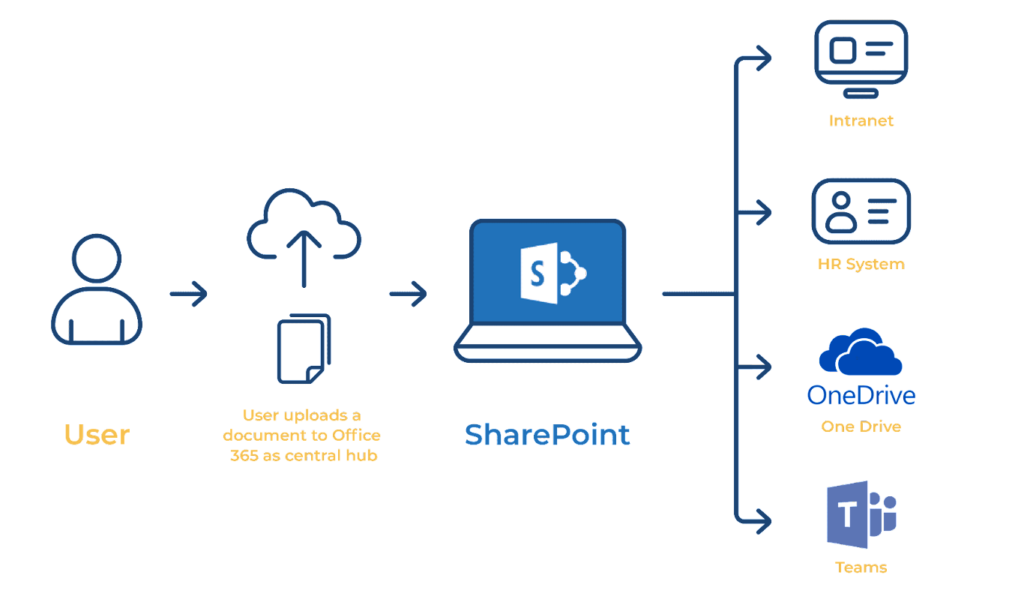
| Feature | Description | Benefit |
| Document Library | A centralized storage system for documents, with version control, check-in/out, and metadata management. | Streamlines document access and editing, ensuring teams work with the latest and most relevant data. |
| Team Collaboration | Tools for creating team sites, integrated chat, and seamless Office integration. | Enhances team synergy, making project management and team communications efficient. |
| Content Management | Advanced content types, workflows, and approval processes to manage enterprise content. | Provides control over content lifecycle, ensuring consistent and compliant content dissemination. |
| Mobile Accessibility | Native mobile apps and responsive web design for accessing content on the go. | Ensures constant connectivity and real-time collaboration, irrespective of device or location. |
| Extra Features | Custom web parts, analytics, enterprise search, and more. | Offers tailored experiences, insights into user engagement, and quick retrieval of essential data. |
Features & Benefits of OneDrive
OneDrive, Microsoft’s cloud storage solution, offers more than just file storage. Infused with integration capabilities and state-of-the-art security, OneDrive serves as a nexus for personal and business file management.
Diving into its array of features, we’ll highlight the transformative benefits that make it indispensable for today’s professionals.
| Feature | Description | Benefit |
| Personal File Storage | Dedicated cloud space for users to store personal files, photos, and documents. | Allows secure backup and easy retrieval of personal data from any device, at any time. |
| File Sharing Tool | Capability to share files or folders with specific people or via a link, both internally and externally. | Facilitates collaboration and ensures relevant parties can access and edit the required files seamlessly. |
| Communication Sites | Platforms for team communications, news, reports, and statuses. | Enhances team communication and keeps all stakeholders informed and updated. |
| Cloud Solutions | Integration with Microsoft’s cloud ecosystem and the ability to sync across devices. | Provides unified cloud experience, ensuring continuity of work and access from anywhere. |
| Previous Versions & Files Tab | Allows users to revert to previous versions of files and view version history. | Enhances data security by allowing recovery of unintentionally altered or deleted files and tracking changes. |
How does document management work in SharePoint and OneDrive?
Both SharePoint and OneDrive, being part of the Microsoft ecosystem, offer sophisticated tools for document management, albeit with specific orientations toward their respective primary use cases. Let’s explore their functionalities:
SharePoint:
- Document Libraries:
- Central repositories to store, categorize, and manage documents.
- It can be tailored with custom metadata, content types, and folder structures.
- Versioning:
- Enables tracking and storing of multiple versions of a document.
- Users can view, restore, or compare previous versions.
- Check-in/Check-out:
- Controls document editing by allowing one user to edit at a time.
- Prevents unintentional overwrites and provides clarity on modifications.
- Workflow Automation:
- Automate tasks such as document approvals, review cycles, and publishing.
- Ensures a consistent process and reduces manual intervention.
- Granular Permissions:
- Assign specific permissions at the document or library level.
- Controls who can read, edit, or manage documents.
- Content Types:
- Allows the setting of predefined templates and metadata for specific types of documents.
- Co-authoring:
- Multiple users can collaborate on a document simultaneously.
- . Advanced Search:
- Powerful search capabilities using metadata, keywords, or content types.
OneDrive:
- Personal Storage:
- Primarily designed for individual users to store personal and work files.
- File Syncing:
- Sync files across devices, making them accessible anywhere.
- Changes made offline sync automatically when reconnected.
- Sharing and Collaboration:
- Share files/folders with specific people or create shareable links.
- Adjust permissions for view-only, edit, or specific expiration dates.
- Version History:
- Allows users to revert to previous versions of a file.
- Tracks changes and edits made over time.
- On-Demand File Access:
- Files can be marked “online-only” to save local storage space.
- They are downloaded from the cloud only when accessed.
- Integration with Office:
- Seamless collaboration on Office documents.
- Real-time co-authoring with colleagues.
- Files Restore:
- Recover files from accidental deletions or malicious attacks.
- Restore the entire OneDrive to a previous point in time.
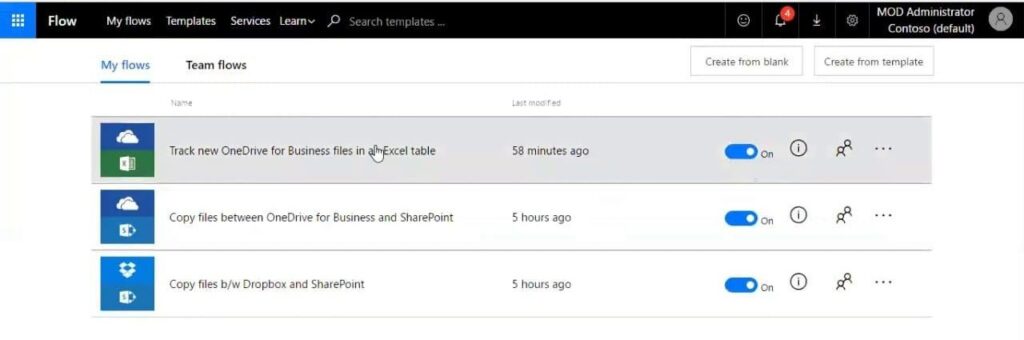
What is the role of Microsoft Flow in SharePoint and OneDrive integration?
Microsoft Flow is a service offered by Microsoft to automate workflows across a multitude of applications and services, including SharePoint and OneDrive. When it comes to the integration of SharePoint and OneDrive, Microsoft Flow plays a significant role in streamlining tasks and processes. Here’s how:
- Automated File Operations:
- Trigger actions when a file is uploaded or modified in OneDrive, like copying it to a specific SharePoint document library or vice versa.
- Automatically backup specific SharePoint documents to OneDrive for added redundancy.
- Content Approval Workflows:
- Initiate approval processes when a new document is added to a SharePoint library or a OneDrive folder.
- Notify stakeholders to review, approve, or provide feedback, ensuring content compliance and consistency.
- Data Synchronization:
- Automatically synchronize metadata or content changes between SharePoint and OneDrive.
- Ensure that both platforms always have the most updated and relevant data.
- Alerts and Notifications:
- Send automatic notifications when specific events occur, like when a sensitive document is shared externally from OneDrive or when a major version of a document is published in SharePoint.
- Integration with Other Microsoft Products:
- Extend automation beyond just SharePoint and OneDrive. For instance, when a file is added to OneDrive, an entry can be made in a Microsoft Lists list, or a Microsoft Teams message can be sent.
- Custom Business Processes:
- Design custom workflows that suit unique business requirements. For example, once a document in OneDrive receives approval through Power Automate, it can be automatically moved to a specific SharePoint site designated for approved content.
Need Help with SharePoint? Here’s How to Get the Support You Need
For businesses aiming for robust collaboration, advanced content management, and tailored workflows, SharePoint emerges as the superior choice.
While OneDrive excels in personal storage, SharePoint’s enterprise-focused features offer a comprehensive solution, making it the optimal platform for progressive businesses.
Navigating the intricate corridors of SharePoint can sometimes be daunting, even for seasoned professionals well-versed in its functionalities.
Recognizing the challenges that can arise, it’s crucial to remember that a vast support network exists, tailored to guide users through every conceivable hurdle.
For those seeking more bespoke support, the SharePoint community thrives with specialists and consultants equipped with years of hands-on experience.
Their proficiency goes beyond mere troubleshooting; they provide strategic insights, ensuring that your SharePoint deployment aligns perfectly with your business goals.
Engaging with these experts not only brings solutions to your immediate concerns but also offers a roadmap for optimizing your platform’s future performance. In the vast world of SharePoint, you’re never alone; expert help is always within reach.